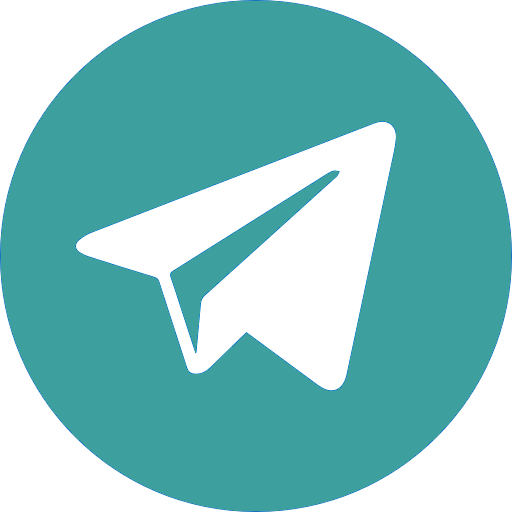NinjaClub is one of our biggest tools. It is a forum where the NinjaBet community comes together to discuss all things Matched Betting. Our staff and our amazing members are always happy to help answer your questions and share their personal tips and experiences. Being a part of this community will help you to maximize your efforts and become more fluid in Matched Betting.
In this guide we’ll show you how to become a member, how to navigate through the different features and how to make the most of your experience there.
How to Register
In order to participate in the forum you will need to create an account. Click on Community from the main menu and select NinjaClub. Once you’re in the NinjaClub, click on Register:
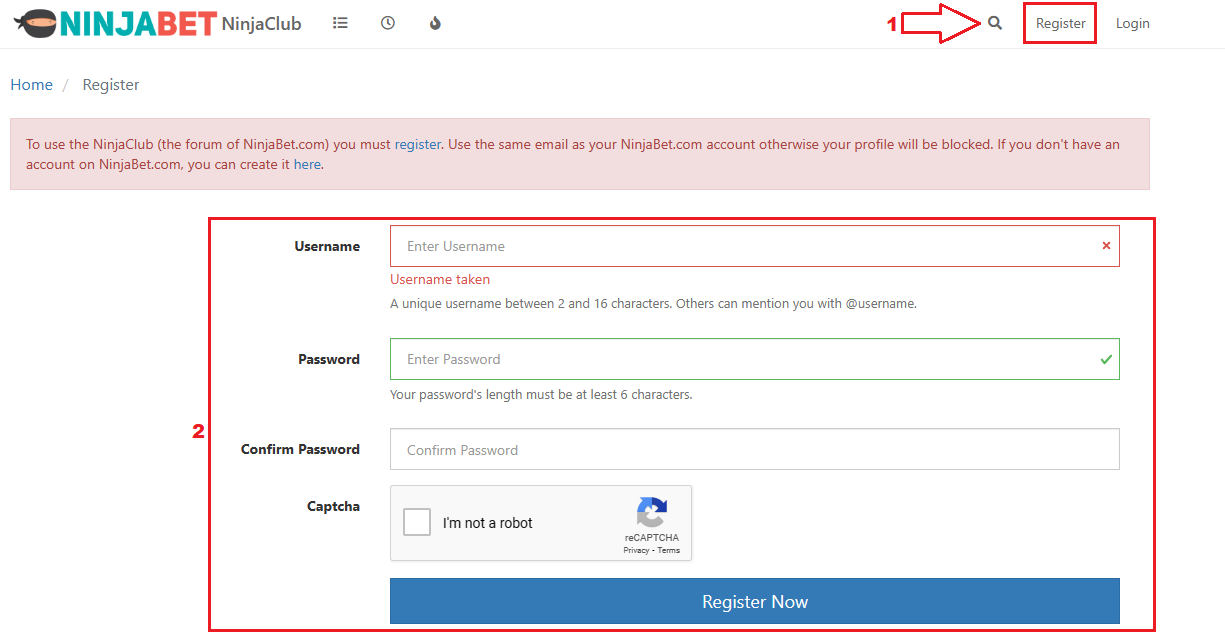
IMPORTANT: In order to register on NinjaClub successfully, you have to use the same email with which you registered on NinjaBet.com. It is important that both emails match, otherwise, your account will be restricted. In the event that this happens, go ahead and change the email in your profile to match that of your NinjaBet.com account, and request to unlock your account by emailing us at [email protected].
REMEMBER: The NinjaClub and NinjaBet accounts are separate from one another, so, if you decide to have 2 different passwords, be sure to remember which one belongs to which account.
Categories
The forum is organized in many categories, each with a specific purpose:
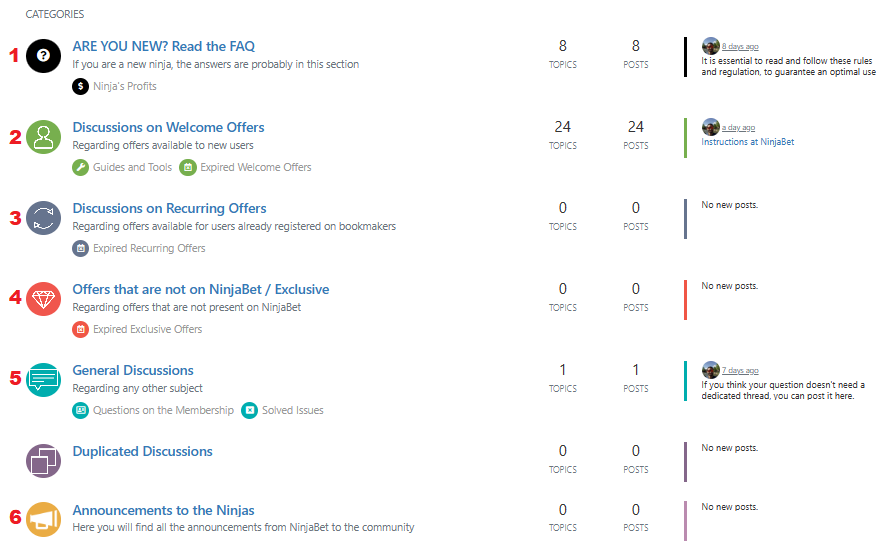
The current categories include the following topics:
In this category you’ll find answers to the most asked questions that you’ll certainly have at the beginning of your Matched Betting journey.
Here you will also find the Monthly Reports of our members’ profits, and we hope that soon you’ll share yours as well in this section.
2) Discussions on Welcome Offers
This is the section that you’ll visit most often during your first month as a member. Here you’ll find the threads on the Welcome Offers that bookmakers have available at a given time. If you have any questions regarding this topic, you can post it on the thread and a member of our staff or one of the more experienced Ninjas will help you. As a suggestion, review the thread before posting your question, because it’s very likely that your inquiry has already been answered.
In this section you will also find the threads related to the guides of our tools.
3) Discussions on Recurring Offers
Once you’re done with most of the Welcome Offers, you will be ready to start with the Recurring Offers. Similar to the Discussions on Welcome Offers, in this category you’ll find threads related to the recurring bonuses.
4) Offers that are not on NinjaBet/Exclusive – VIP
Once you’ve gained enough experience with Matched Betting, by taking advantage of the Welcome and Recurring Offers, you can start exploring the Exclusive (aka VIP) Offers. In this category, you will find all the offers of this kind that bookmakers send to their users, along with the strategies that our members are following to convert them into real money. The first post of these threads will usually include a summarized guide of the offer.
IMPORTANT: Before opening a new thread in this category, please check the ones already opened or use the search bar to check if it has already been published. This way we prevent duplicated threads:)
As the name suggests, this is the most general and open section of the NinjaClub. Always relevant to Matched Betting, here you can start threads on general issues or questions not related to a specific offer. If you think your question doesn’t need a dedicated thread, you can post it on the NinjaBar. A member of our staff or another Ninja will help you when possible.
Here you’ll find publications about our most recent updates, and other topics related to the improvements of our users’ experience. We suggest you check this section often so that you’re always updated on the newest additions.
The Most Important Features of the Forum
To fully utilize the NinjaClub, it is important to familiarize yourself with all its features:

By using this feature (accessible from the top right corner of your screen, or by clicking this link), you can quickly find a thread related to an offer or a specific topic, without the need of creating a new one.
Once you have accessed this function, you’ll see the following screen:
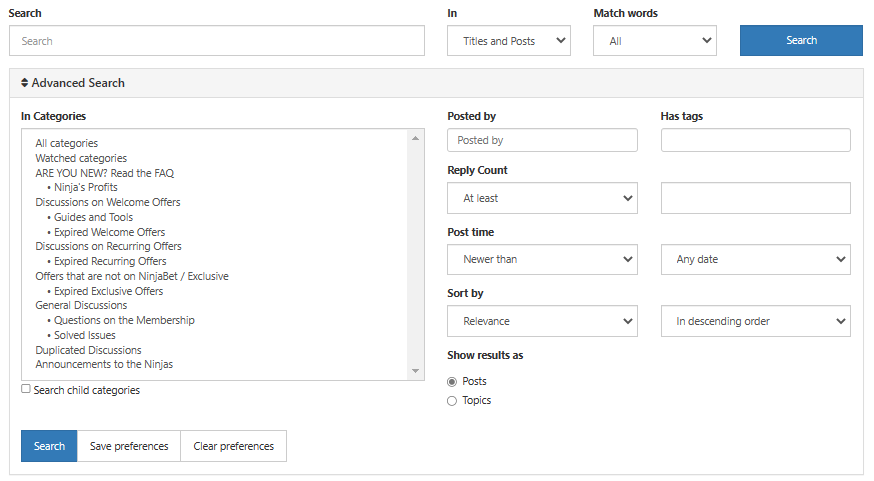
As you can see, you can filter with the aid of the personalized fields. Using it correctly, this feature will allow you to find answers to the majority of your questions in a timely manner.
- The Search ‘In-topic’ Function
If you would like to search for a specific post within a thread, you can do so with the ‘in-topic’ search function.
By clicking ‘ctrl‘ and ‘F‘ simultaneously on your keyboard (for macOS users: you’ll most likely be inclined to click ‘cmd+F”, which will not open the ‘in-topic’ search), the lens on the top right corner will be substituted by a search bar that contains the ‘in:topic-‘ + a number (that identifies the thread and can also be seen on the thread’s URL).

At this point, it is enough to insert the text you’d like to search for (if you would like to search an exact phrase, put it between quotation marks) and click ‘enter’:

- The ‘Follow’ Function
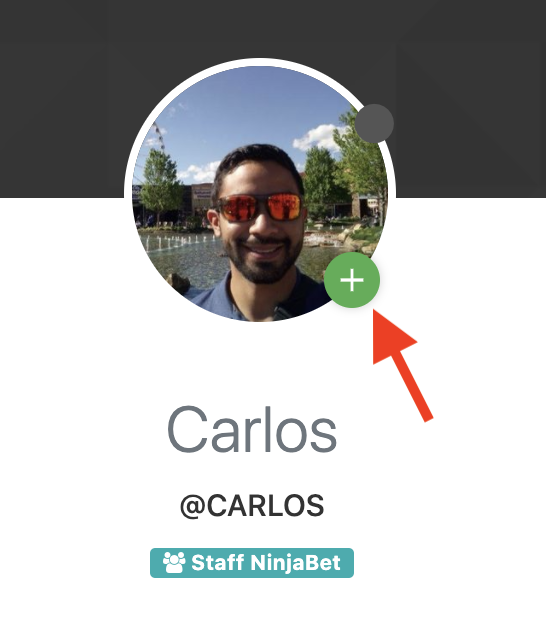
If you find the entries of some members very useful, as well as those published by our staff, you can follow them to be notified every time they open a new thread. To follow someone, click on the ‘+’ icon next to their profile picture.
- The ‘Block’ Function
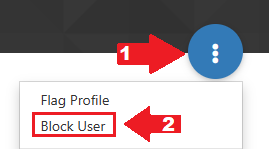
Likewise, if you find another member’s behavior inappropriate or offensive, apart from notifying our staff immediately about the matter, you can use the ‘Block User’ function to prevent seeing anything that is published by this member.
To block a user, access their profile (click on their username), then click on the 3 dots and select ‘Block User’.
- The ‘Tag’ Function
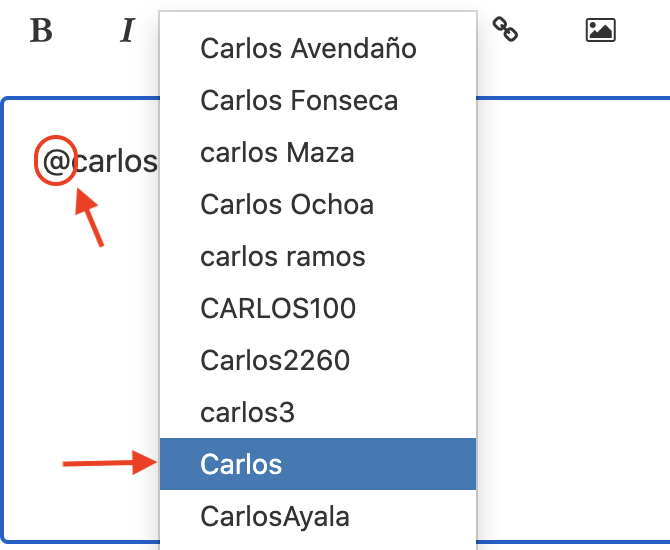
To tag a specific member, insert the ‘@’ symbol in the text field followed by their username. Alternatively, by entering the ‘@’ symbol, you’ll see a dropdown of a list of members from which you can make your selection. The tagged user will get a notification and will be able to respond to you faster.
How to Open a New Thread (Topic) the Right Way
In the forum it is possible to open threads in different categories. To open a new one efficiently, however, it is good to follow some basic guidelines.
For example, if you get an Exclusive Offer (VIP), and after doing a search you find out that it hasn’t been published by anyone yet, you can go ahead and open a new thread (in the ‘Offers that are not on NinjaBet/Exclusive – VIP’ category) by clicking on the New Topic button.

Complete the form in the following way:
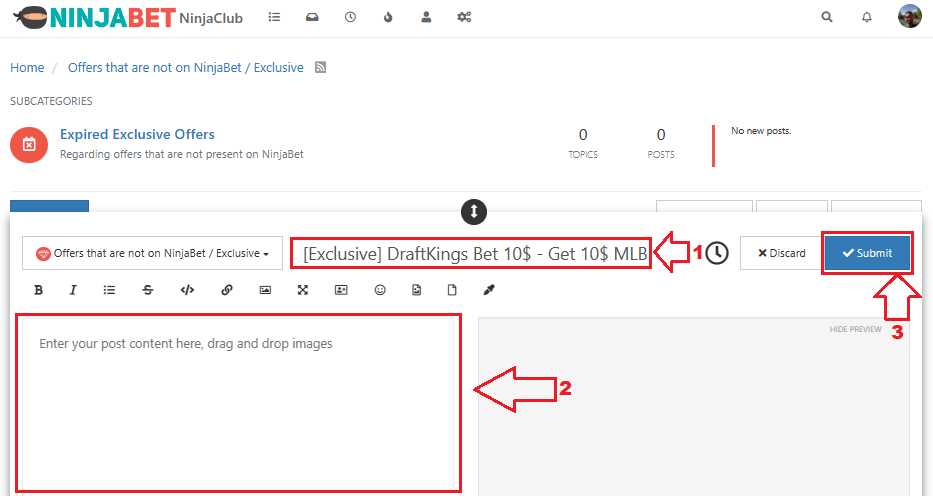
- In the title, insert the name of the bookmaker that sent you the offer, indicate whether it is an Exclusive Offer or not, as well as the type of offer, as shown in the example above.
- In the next box, insert the offers’ terms and conditions. Be sure to NOT publish any personal data from screenshots or emails sent to you.
- Click the ‘Submit’ button to publish the thread.
Reputation
In the NinjaClub it is possible to get “likes” from other users if you publish interesting posts or threads, or when you help other members on a regular basis. These votes will allow you to get a badge that shows your dedication and involvement, as well as your expertise in the NinjaBet community. The Badge tiers are the following:
Likes: 0-15 ->Newbie Ninja
Likes: 16-50 -> Basic Ninja
Likes: 51-200 -> Advanced Ninja
Likes: 201-1000 -> Expert Ninja
Likes: 1001-5000 -> Super Ninja
Likes: 5000+ -> Master Ninja
To change your own badge, you need to access your profile on the NinjaClub, click on ‘Modify Profile‘ and set the new badge. Click ‘save’ and the modifications will be done.
NinjaClub Rules
Our community hosts millions of members, ready to help each other and debate on every possible topic in the forum. To guarantee the best possible experience for everyone, there are a set of rules that we ask you to read and respect before taking part in the forum. You can access this section at the bottom of every page of the forum, or by clicking on this link.
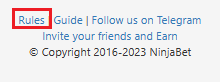
Lastly, we suggest that you NOT use your same NinjaClub username on the bookmaker’s site. Should this happen, however, you can contact us privately at [email protected] to change it.